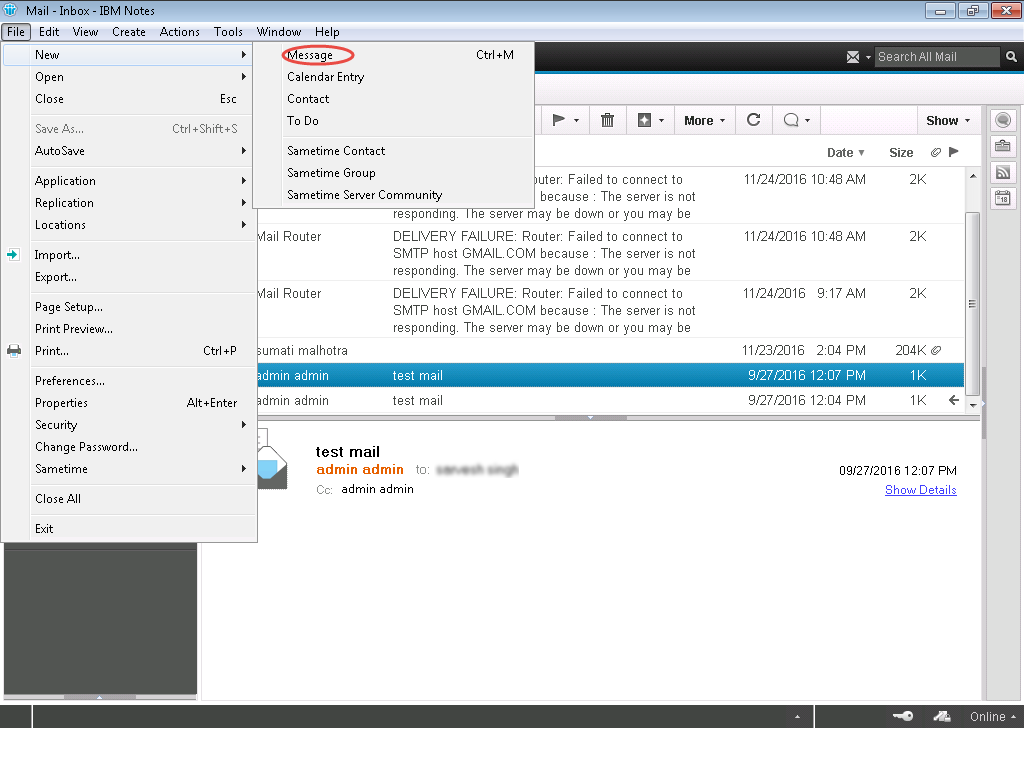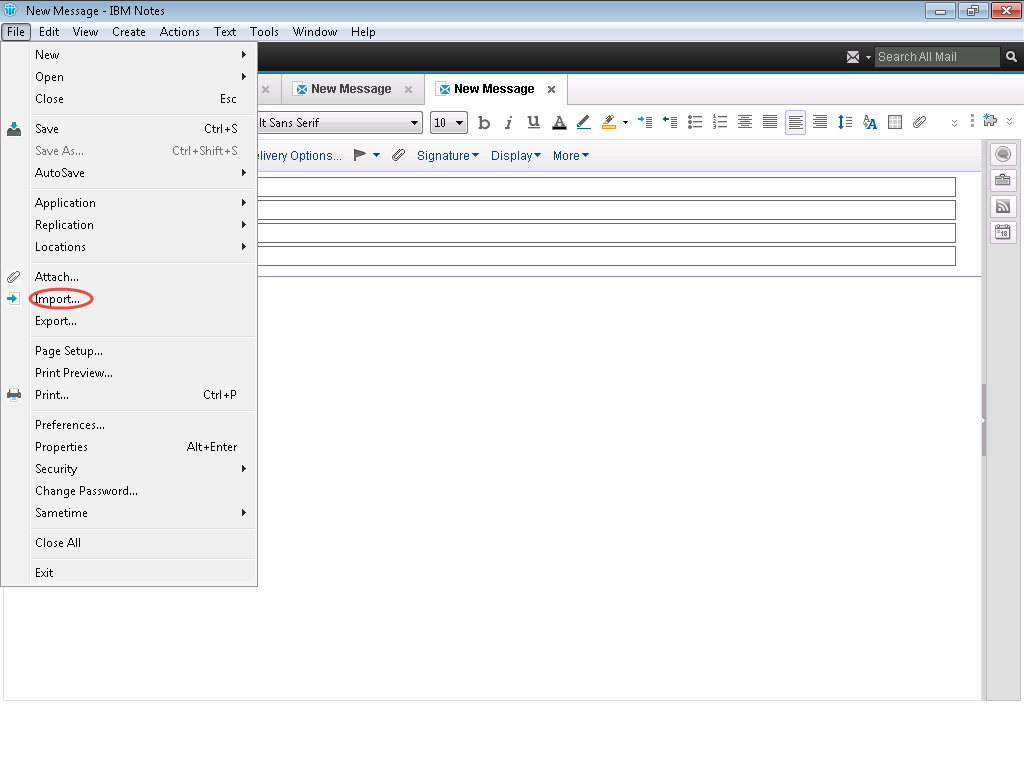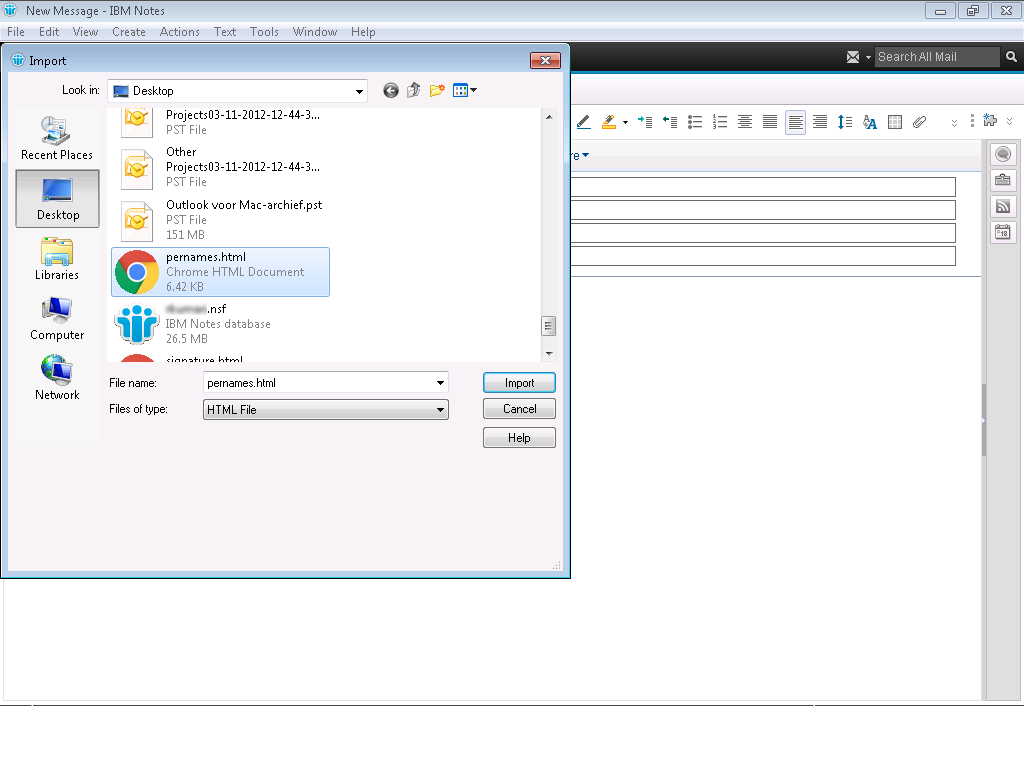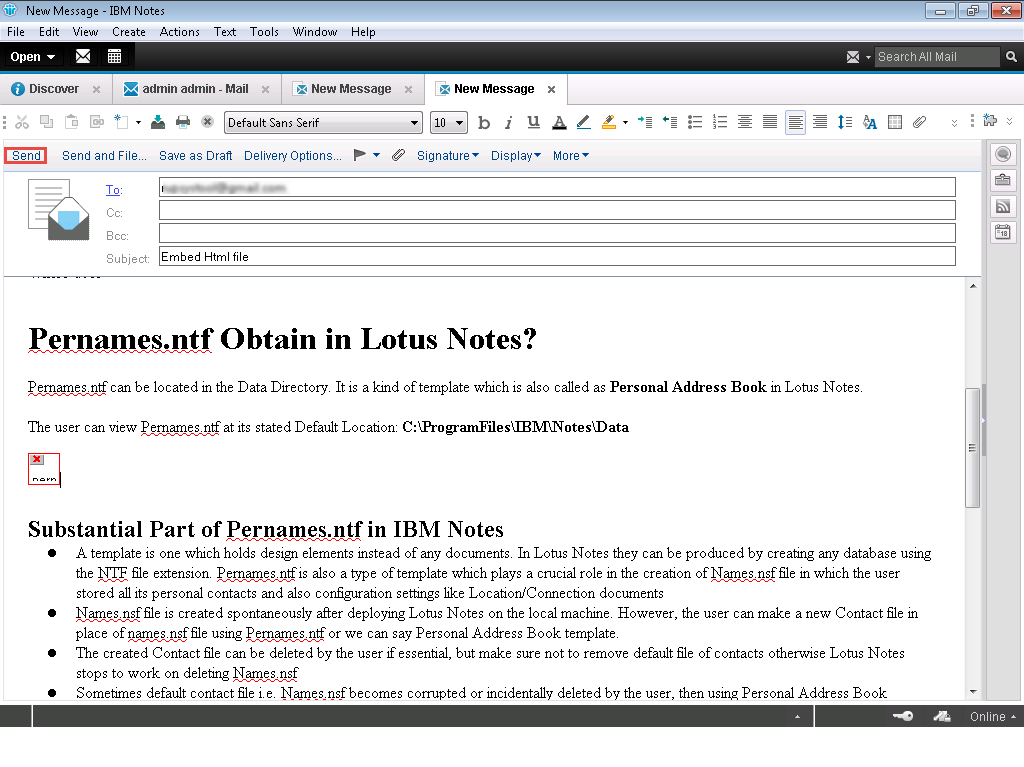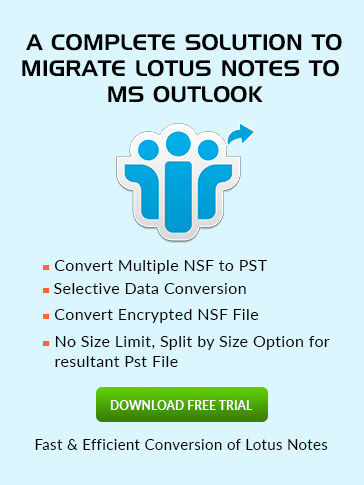How to
Import HTML page in Lotus Notes?
Lotus Notes is a well-known office and collaboration software program. It supports many functions like emails, instant messaging, calendars, web browsing, project management and much more.
To import an HTML page in a body of an email, follow the below steps:
- First, save a web page which you want to send via email in Lotus Notes. Press Ctrl + S and save the page with .htm or .html extension.
- To create a new mail, click on File tab from the top and then click on New then tap on Message.
- Then again click on the File tab and then click on Import from the drop down menu.
- Browse and Double-click the HTML file you want to send then click on Import.
- On the basis of the Lotus Notes compatibility, the HTML page renders in the mail. Otherwise, it may appear in an improper way.
- Now you will see that the entire content of HTML page is pasted in the message space. It will show the preview of the imported page.
- At last click on Send after composing and addressing email to the recipient.