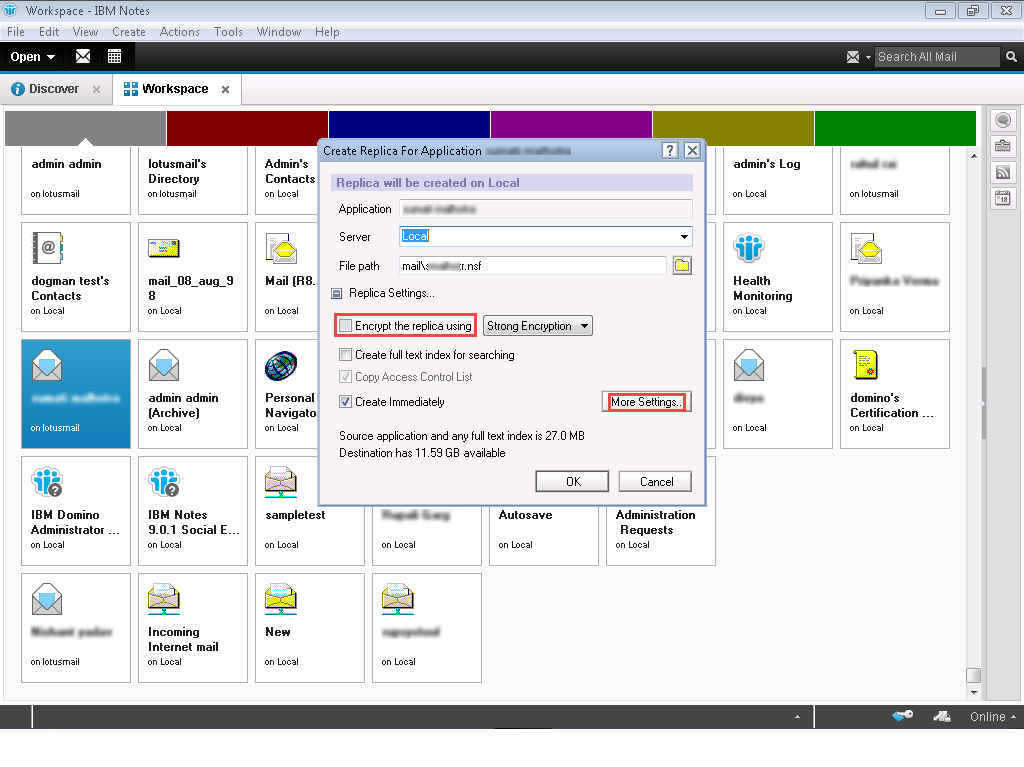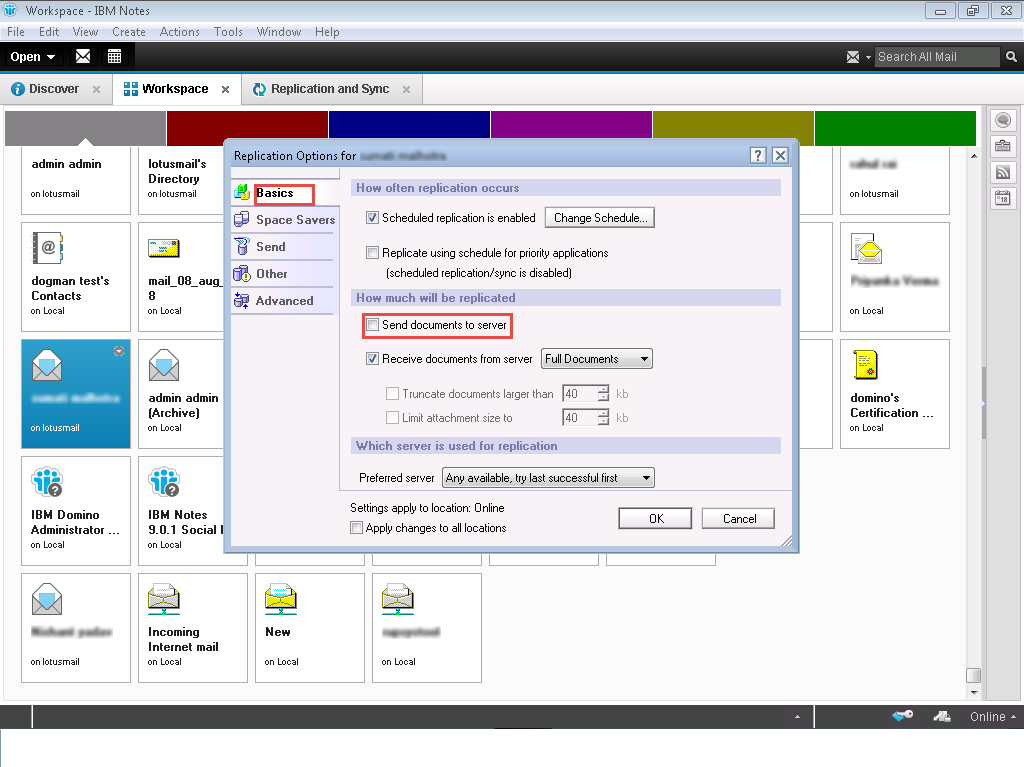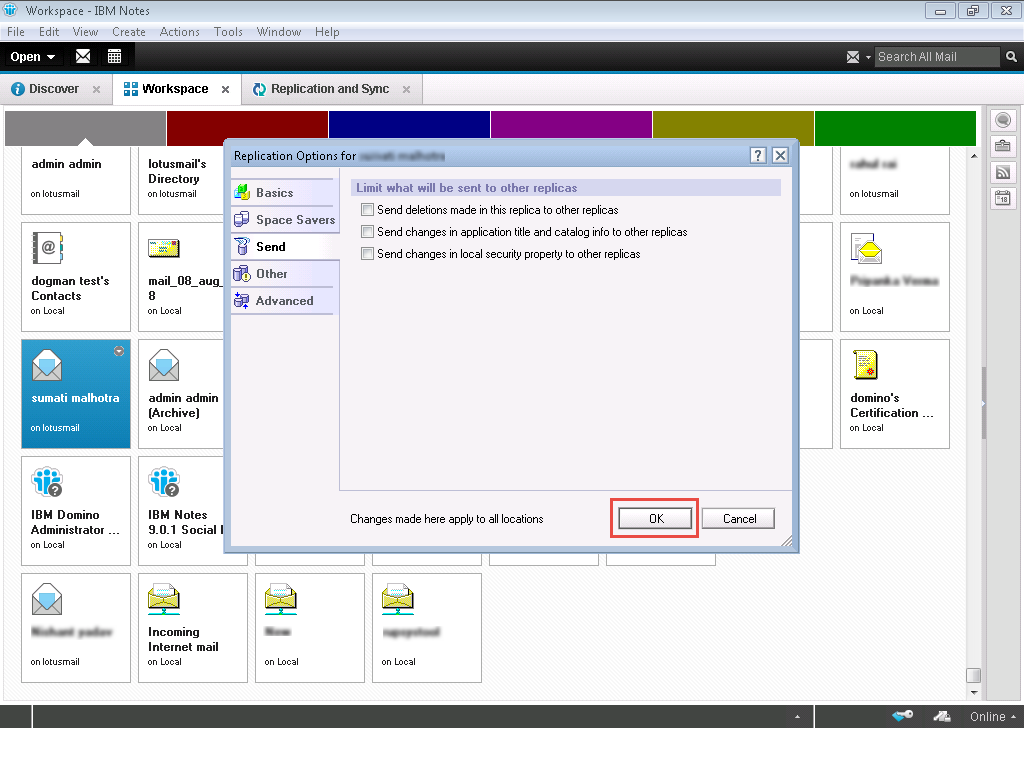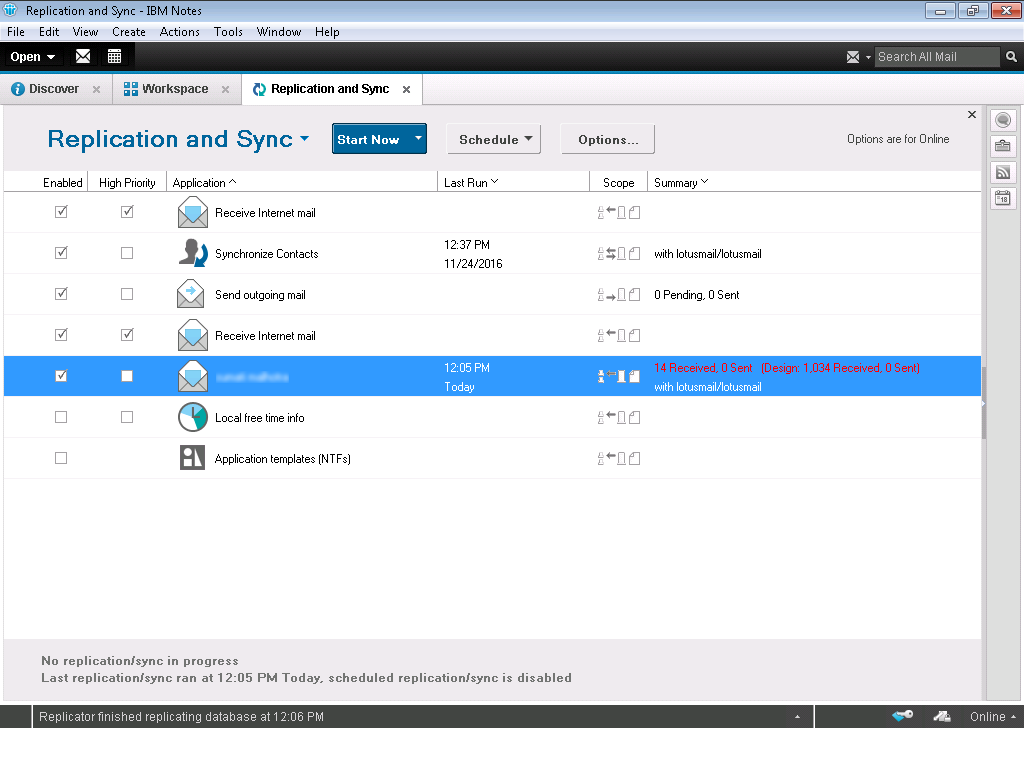How to
Local Mail Database Replication helps a user to create local replicas of his database mail file on to his workstation so that he can access his emails without any internet connection or in offline mode. After a period of an interval, a user can connect his emails to the server and update it there. It allows a user to work offline as well as online.
Steps to Create Local Replica:
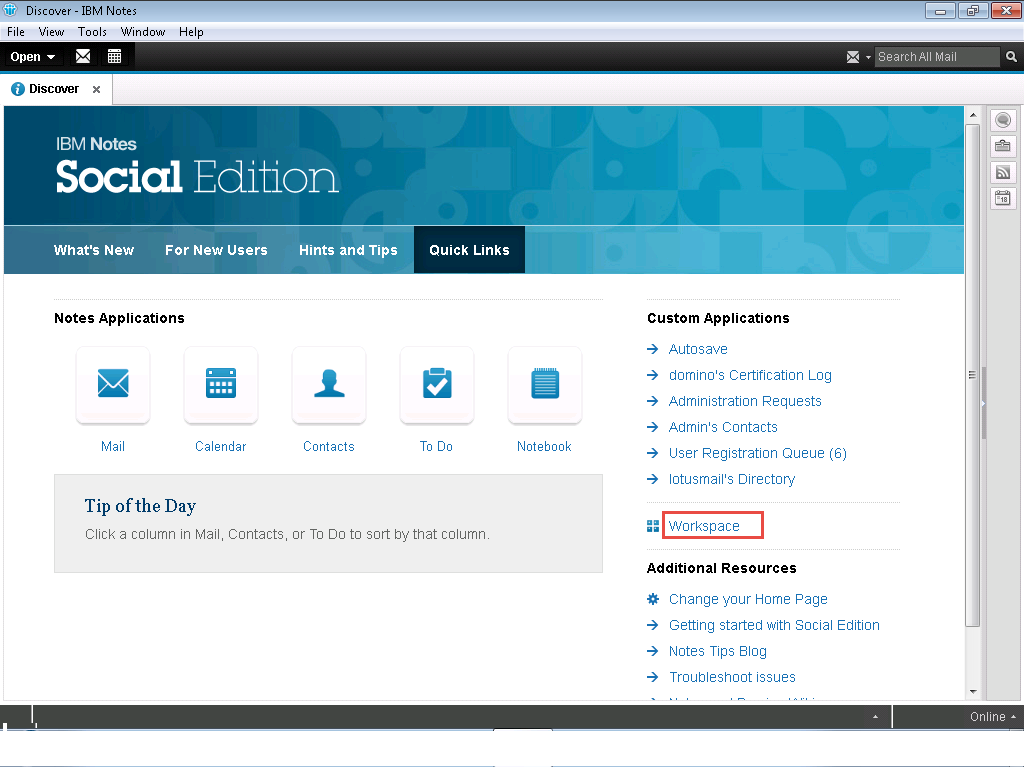
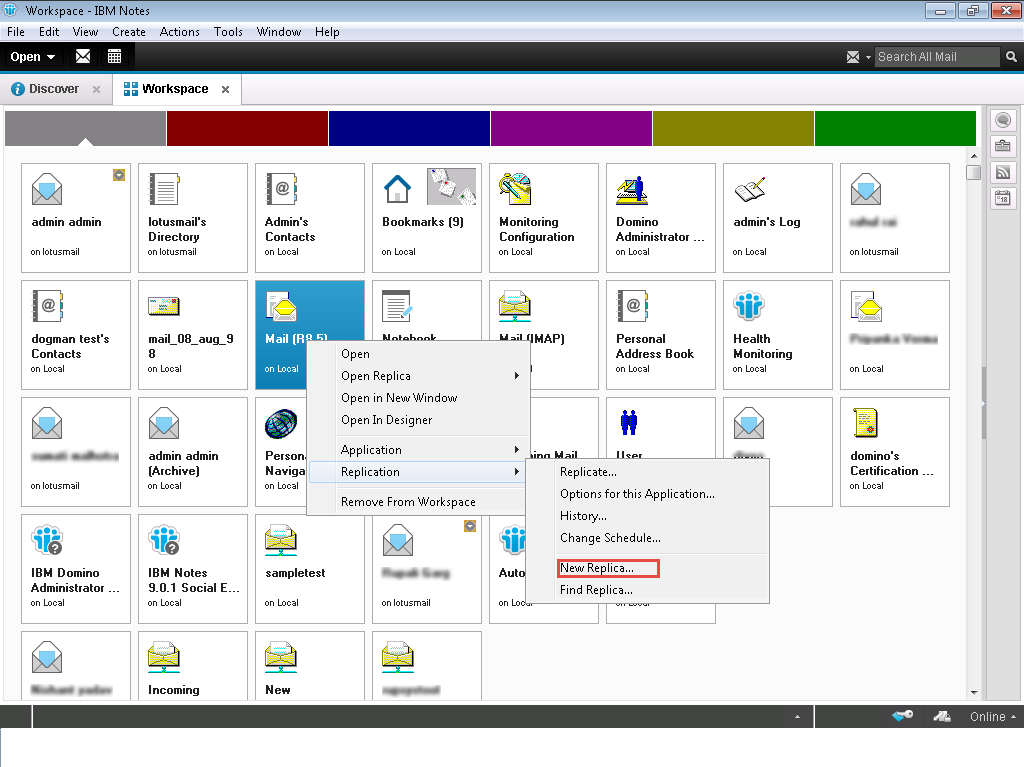
Note: Check View menu and see if the Advance menus are selected or not.